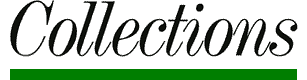
It is essential that the caption and keywords are embedded in the picture. We simply can’t afford the time it takes to hunt for accurate information and then have to enter it for ourselves. If your submission does not follow these guidelines then we may ask you to do the whole lot over again! If all your pictures are of one region then you should get a good guide to the area, The Buildings of England series by Pevsner is excellent and editions are available or in preparation for parts of Scotland, Wales and Ireland published by Penguin. Most public libraries will have them.
Some libraries and other archives will harvest the caption field for keywords which encourages some photographers to ignore the keywords. Our system DOES NOT DO THIS and keywords MUST be entered in full even if they appear in the caption.
The Caption and keywords should be entered in the appropriate fields in the “File Info...” in Photoshop or using any other programme that supports IPTC metadata (see Software).
Take a notebook with you whenever you are taking photographs and make a note of dedications, plaques and inscriptions on buildings and statues, this is usually easier than trying to find out from books or the web later.
Avoid the use of abbreviations unless they are in common use and always put both versions in the keywords, ie. NT and National Trust. Always put county names in full and if any name includes “and” then it may be necessary to put a full version with “&” as well. Except in the case of “All Saints”, Saint should be abbreviated to St without a full stop.
KEY: Photoshop CS+, Photoshop 7, Photoshop 6 and earlier
Document Title: Title: Object Name: any one of the following as appropriate, England, Ireland, Islands, London, Scotland, Wales, Customs. These correspond to the categories on the web site, Go and look at them if you need guidance.
Author: Author: Byline: Your name as it appears on the web site. This is important as once the file is copied from the disc it may be the only way to identify you.
Author Title (CS2+) Authors position: Byline Title: leave blank.
Description: Caption: Caption: (in as close to the following format as the subject allows);
This should be formatted in such a way that, if they should wish to, a client could use it as the caption with the picture without having do edit it, so please, capitalise properly and include punctuation. Hard returns will be automatically removed so there is no point putting them in and quotes will be automatically converted to typographic quotes. There is no longer a limit to the length of captions.
Keywords: Keywords: Keywords: The keywords and caption are separate fields so the caption data will need to be repeated in the keywords. In Photoshop CS you must separate each entry by commas or semi-colons, not full stops or spaces, hard returns seem to work in CS and CS2, but not CS4. Your keywords should include the following:
We do not want
or anything in a similar vein. Nor should you put anything that is irrelevant to the picture (especially if you are batch processing pictures!). If a researcher puts a keyword in the search box it is because they want a picture that shows that keyword.
Don't put any double or single quotes in the list.
You can use multiple words as a single keyword. For instance "The Eden Project" is one keyword, in this case you should also put "Eden Project", but not "Project" as this is unlikely to be searched in its own right. As the database searches each keyword for the search expression only till the end of the search expression, "Eden" will return results from all records where a keyword starts with "Eden" such as "Eden Project", "Eden Court" (Inverness) and if it was there "Edenbridge" you should not therefore need to include "Eden" in the above example as it will be covered by "Eden Project". There is no practical limit to the number of keywords you can enter.
Credit: Credit: Credit: Collections/[Your name]
Other fields are used but are not relevant to you and may be overwritten by our data if you use them.
While the full version of Photoshop does support all the above data fields many other image editing software do not, or, like Photoshop Elements, only support them partially or in awkward ways. I have listed some alternatives in the software section, but if all else fails you can supply the captions and keywords as a text file. If you want to try this it is essential it is formatted correctly.
What I want is a csv (comma separated value) file with three fields for each picture and each picture on a new line.
Field 1: The file name including the extension, it must be identical to the actual file name (same capitals, spaces, etc), you should not include the path. The captions and keywords will be applied using a Photoshop script which reads the file name from this column so it has to be right or it won’t work.
Field 2: The Caption, do not include double quote marks or hard return [Enter] characters.
Field 3: The Keywords, these should be in the form of a list separated by semi colons and should not contain any double quotes or hard returns.
For convenience it would probably be easiest to enter the data in a spreadsheet programme with each of the above fields in the first three columns. You should then be able to save the file as a csv or export it to csv if it can’t be saved direct. Each column should be delimited with double quotes, there may be a check box or similar to do this or it may be done automatically, you do not have to enter them yourself! The finished file should look something like this:
"filename1.tif","Caption","Keyword 1; keyword 2; keyword 3; ..." "filename2.tif","Caption","Keyword 1; keyword 2; keyword 3; ..." "filename3.tif","Caption","Keyword 1; keyword 2; keyword 3; ..." "filename4.tif","Caption","Keyword 1; keyword 2; keyword 3; ..."
If you are using Excel, Open Office or any other popular spread sheet then it may be possible for me to convert it myself if necessary, but it may not work and creates additional work.